Logitech LX8 Cordless Laser Mouse Review
Got myself a new wireless mouse, the Logitech LX8 because the wire on my old Microsoft Optical Mouse was getting in my way whenever I spread out documents on my desk. I was actually looking for one with a blue LED but couldn't find one...
Packaging
It comes with an extension USB cord for plugging in the mini receiver and two alkaline Duracell AA batteries.
It might have been better if I went for a mouse with a built-in battery and recharger stand but then again I thought, those kind of batteries are harder to replace so I went for one that uses standard batteries instead. This one claims it can last for 8 months on batteries. I'll just be using Uniross 2700mAh rechargeable batteries instead which actually ended up lasting for only 3 months... Maybe it's just because they have a fast discharge rate.
Setup
Here's the battery compartment with a little piece of plastic to help you remove the batteries later.
The LX8 is a fair bit heavier compared to wired mice once the batteries are in which means you'll need more effort to move it around. It probably weighs more than double the weight but I imagine if it used a built-in Li-Ion battery, it would be lighter.
After you've plugged in the receiver, you can power it on by holding the the power button and the green light comes on for a second. Then it's ready for use - No drivers needed as with fairly much all USB devices.
As with most battery powered devices, there's no accurate display of how much power is left but the LED light on top of the mouse lights up red if it's running low. It doesn't turn itself off after being idle which means you'll have to do it manually. It does seem to go into standby mode so if you leave the mouse for long enough, you'll have to move it quite a bit before it'll return to standard mode. Even after you've shut your computer down, you'll find the LX8 still only goes into standby mode.
Notice it doesn't have a bright red light shining out from the bottom either.
Performance
You have the standard scroll button which is rubber and has stops as you scroll which makes switching weapons or reading through pages a little easier. It can be tilt left and right which is fairly much another standard feature for mice with scroll buttons so nothing special there. I can't say much about in-game performance since I've stopped playing FPSes long ago.
I've always wondered why anyone would want a mouse with more than three buttons if you weren't a gamer. In this case, there are two buttons which you can configure what to do but you will need internet access to download the SetPoint software from the supports and downloads section of their site first. By default they let you jump back and forth between web pages but there are a set of other common tasks to choose from such as copy and paste. Very handy if your other hand's pre-occupied such as say, keeping your fingers on the page of a book while researching something.
They're very handy but, I found my finger accidentally hitting the button on the right-hand side quite often. They should have moved them to a different position but, after using it a for a number of days you will probably learn how to hold the LX8 to avoid the problem.
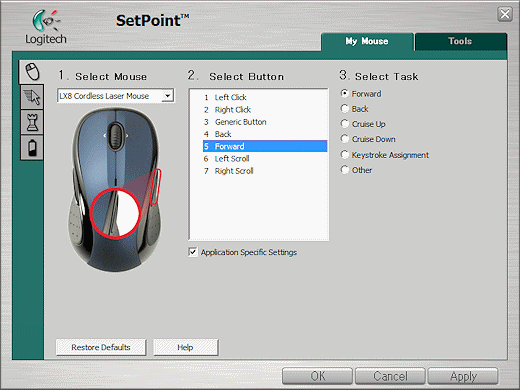
Other than that, I find the cursor appears to be more sensitive than my old optical mouse which is probably due to the 848nm laser sensor. Of course this can be adjusted again via SetPoint and turning it down a notch returned it back to the speed I was used to. Then again, because the mouse is heavier, I found the default setting was just about right.
In terms of comfort, the rubber sides are fairly comfortable to rest your fingers on but in comparison to my old MS Optical, the back of the LX8 is a bit higher so your wrist might ache from hanging upwards if you have small hands like me. But again, just like the problem with the right-hand side button, you may adjust to it after a few days use.
Good
- Uses easily replaceable AA batteries.
- Configurable side buttons with common functions such as copy and paste.
- Scroll wheel has stops.
- Small receiver.
Bad
- Right side button can be accidentally pressed easily.
- Quite heavy with batteries inserted.
- Doesn't power itself off even after the PC is shut down.
- Shiny black surfaces really show off the dirt and dust.








Alexandar
Xcomp Author
Alexandar
I am using logitech mx310 almost five years and I am used to it, especially the back and forward buttons. As I can see, this mouse looks similar to mx310, can you tell me is there any delay in mouse response since it's wireless, I never used wireless mice.
Thanks
Ben
cordialemenr
Xcomp Author
John