Nokia 5800 Hints and Tips, Easy Playlists and Asian Script Support
There's a lot of things that can be improved on the Nokia 5800 to make things easier for the user. That said, they can be fixed with a little bit of patience.
You can always download some third party software to help yourself out but after spending much time experimenting with the phone and its software, here are some of the things I managed to do...
- Use GPS in Ovi Maps for free.
- Add support for displaying international scripts e.g. Chinese and Japanese characters.
- Create playlists and edit them easily using the Nokia Ovi Suite.
- Add album art to your music manually or automatically.
- Turn your phone into a torch.
- Have a better idea of how much battery life is left.
Using GPS Ovi Maps for Free
By default, the Assisted Global Positioning System (A-GPS) is enabled on the phone so it will always try to connect to the internet. This means you will be charged for downloading data on your phone depending on what package you're with such as PAYG.
You can disable this by going into Applications > Location > Positioning > Positioning Methods. Afterwards, install the Nokia Map Loader software to preload the map packs to your phone such as the UK ones.
Now you'll be able to obtain walking and driving directions in Ovi Maps for free!
Note that you will still have to go online if you use other features such as the local events guide or weather report and, it may take a long time for your mobile to pick up the GPS signal.
Viewing Asian Languages
If you've been trying to view sites in languages other than English, you'll find the script only appears as boxes. That's because the built-in browser has no support for international languages. The good news is there is a simple "fix" for this. Simply visit the Opera website and download the international version of their Opera Mobile web browser. It's a much better browser too in my opinion.
The odd thing with the European version of the Nokia 5800 is that even though it lets you download and use free foreign dictionaries, it doesn't display the foreign characters in them such as Chinese. They just come up as boxes... Ridiculous in my opinion and adds some irony to the fact that it's supposed to be a "smartphone". What's the point of allowing you to use dictionaries when you can't view the characters!
This is also the case if you put any Asian songs onto your phone so if you want the characters to show properly, you'll have to improvise yourself.
Anyone who wishes to view foreign characters correctly in any software will have to install their own fonts. In my case I wanted CJK (Chinese, Japanese and Korean) support so I had to install a font that had all those characters in it - I used Arial Unicode (Arialuni.ttf) from my computer.
The following steps were carried out on a phone with European firmware v31.0.101 and Symbian 9 S60 5th Edition. To install the fonts you must first check what they are called on your phone.
- Download Xplorer for Symbian phones and put it somewhere on your memory card. Probably the install folder.
- Install it by going to Settings, Application Manager, Installation Files and opening the file.
- Now run Xplorer from Applications then go to settings and choose to view all hidden files, ROM and RAM drives.
- Go into the Z drive then the Resource, Fonts folder to find out what the fonts are called.
In my case my fonts were s60snr.ttf, s60ssb.ttf, s60tsb.ttf and s60zdigi.tff. It seems...
- tsb is used for the buttons and main menu titles.
- snr is used for the smaller subtitles.
- ssb is used for the main listings and text.
Now time to install the font of your choice. I found Arialuni in my Fonts folder which you can open by going to Control Panel, Fonts.
- Create a folder somwhere called "Fonts" and copy the font of your choice into it three times.
- Name them s60snr.ttf, s60ssb.ttf and s60tsb.ttf. You won't need to create one for the zdigi file.
- Either plug in your phone as a Mass Storage device or using a memory card reader, copy over the "Fonts" folder you just created with the new fonts inside to your memory card. Put it inside the Resource folder.
Now all you have to do is turn off your phone and back on again and you will be able to view the menus in the font you chose! In my case, I could now view CJK characters instead of boxes!
Typing in Asian Languages
Unfortunately, you still won't be able to input in CJK unless you find an application that allows it. There are a number of paid applications available such as...
Japanese - J+ for S60 (Free 30 day trial), Psiloc Crystal Japanese
Chinese - Psiloc Crystal Chinese
Or you can take the riskier approach by "debranding" or changing the region product code of your phone. This will then allow you to replace the current firmware installed with another country's such as say Hong Kong if you wanted to write Chinese.
However, you will void your warranty by doing this because Nokia keeps a log of your phone's IMEI serial number whenever it connects to their servers to check for an update. Also, if the firmware update from a different country isn't compatible, you could end up with a useless brick.
Again, I don't why it's advertised as "full screen handwriting for Chinese language" on the UK site when it can't even display the characters without user improvisation.
An Easy Way to Create and Manage Playlists
Creating playlists via the phone isn't exactly easy since you can't select by folder or select large number of titles at once. Fortunately I came across a much easier way on the computer.
After installing Ovi PC Suite, connect your phone and choose Media Transfer mode. The following window should appear. Select "Browse Files" and transfer all your music files as you normally would from your computer such as by dragging and dropping.
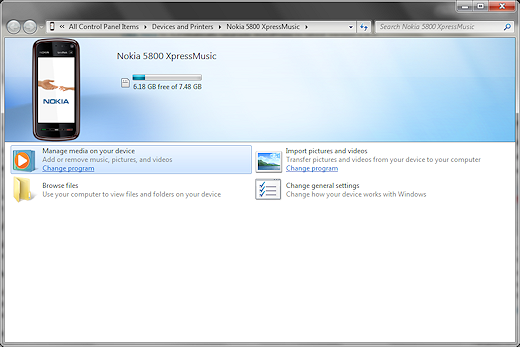
Now to create a new playlist from files and folders...
- Select all the files and folders you'd like in your playlist.
- Right-click on one of the highlighted items.
- Choose "Create a New Playlist".
And that's your new .pla playlist ready on your phone!
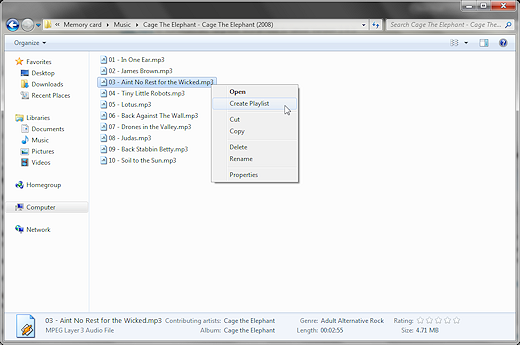
If you want even more control over your playlists and edit the list...
- Right-click on the .pla playlist file and choose Properties.
- Go to the References tab.
- Drag and drop whatever files and folders you want to add inside!
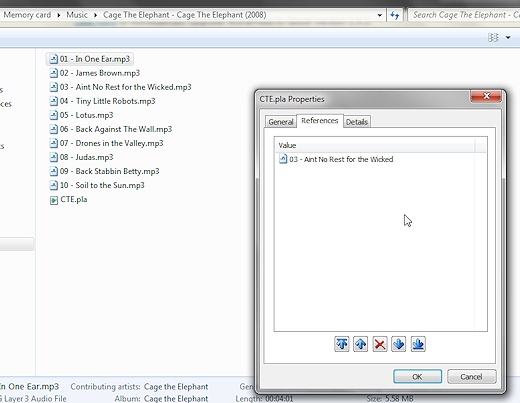
If Media Transfer mode stops working, try using Mass Storage mode. Browse to the Private folder and delete the folder named "10208913" inside to get it working again. It contains settings for the Media Transfer mode and it's possible it was corrupted somehow. Media Transfer mode should work again.
Note:
Bear in mind the Nokia 5800 produces very poor sound that only covers 61% of the human hearing range. In other words, you won't be enjoying your music at its best by using this phone as your portable music player because some sounds are either reproduced badly or missing completely. I suggest investing in some better audio equipment if you really like music and my guide to better audio might be able to help you in choosing something good for yourself.
Add Album Art to Your Music
Got some old music files and don't like that boring square in the centre of your music player? Well, you can either use the Nokia Ovi Player software to add them yourself or choose to have it all done automatically. Just right-click a song and choose update details.
There are other software that can also do this such as Windows Media Player, Winamp and MediaMonkey. Note that most of them can only embed album art inside MP3s and not AAC music files. For AAC files, you will probably have to do it manually with Nokia Ovi Player.

Rearrange the Order of Your Apps
If you don't know already, you can go into Applications then go to Options, Organise to re-arrange your apps. Tap on an app then drag it to the spot you like or create folders to put them in.
Use Your Phone As A Torch
As you may already know, you can choose to leave the dual LED flash lights on while recording video and they can be very bright. It can illuminate objects pretty well within 10 metres or so so why not turn your phone into a torch? Could come in handy during emergencies such as a power cut.
There is a simple free app called "BrightLight" that allows you to drag a switch on the screen to toggle the lights on or off.

How Much Life Does Your Phone's Battery Have Left?
Today's lithium-ion and Ni-MH batteries don't suffer from "memory effects" (i.e. charging too early shortens the battery life) so you can charge them anytime you want but, if you still want to know how much battery life your phone has left in hours and minutes you can download Nokia's free official "Energy Profiler" via the Ovi Apps Store.
Energy Profiler is mainly designed to help developers monitor how much resources such as power or CPU cycles their apps are using but you can check how much battery time is left with it. Once installed, choose options and start to begin monitoring. Then tap the button above options to switch graphs until you see the battery indicator.
However, bare in mind it's a very rough estimate because it can change significantly depending on what you're doing with your phone. For example, while idle with the screen on it had reported 8 hours of battery life left but as soon as I started using the music player at minimum volume, it dropped to 4 hours. Making calls very much did the same.
So in other words, you'll probably want to subtract 4 hours off what it reports to find out if there will be enough battery life remaining for receiving or making calls.

Screen Protector
Picked up this third party "Screen Guarder" which is specifically designed for the Nokia 5800. I'm aware that the screen itself is already a screen protector and isn't the LCD itself but, replacing that would take more effort than a piece of plastic so I still decided to get this for the touch screen anyway.
In the case of this protector it has the usual claims:
- Scratch resistance.
- Improved screen visibility.
- Anti-reflective.
- Washable/residue free.
Taking the single sheet out of the packet you see the protector is taped on two sides and is clearly labelled which side to peel off first. Took a number of tries because it's almost an exact fit, leaving room for the three buttons along the bottom of the phone, the earpiece at the top and second camera.
Despite peeling it off a number of times, it stays on perfectly well.
Anyway, hope these tips help you get more out of your Nokia 5800!


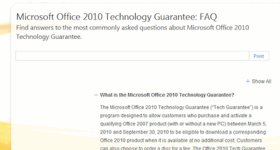


No comments