Getting into VR, Oculus Go Review & Tips
申し訳ありませんが、この記事は和訳がございません。
Out of boredom I decided to give VR a try since anyone can give it a go with their smartphone. You might have heard about Google "Cardboard" where you can create a container for your phone and enjoy VR or 360 video but, it's actually not as simple as cutting holes in a box. You have to buy two lenses to help curve the video being projected by your phone so, you're better off buying pre-made containers off auction sites such as eBay for a couple of pounds.
Once you have a container for your phone, you can download videos marked VR or 360 via free sites or, just view them directly from YouTube. Note the difference however, VR 180/360 will let you see a video in 3D while 360 videos will only let you look around at a flat video.
The next thing you'll need is an app to playback the video and make use of the sensors in your phone. VTR is a good free player for Android.

So How Good is The VR On A Phone?
It's actually pretty good like watching a 3D movie except you can look around. The downside of using a phone is...
- Limited storage. You'll need high resolution videos to minimise blurry looking videos.
- A distracting viewing window. You can see your phone's bevel as the cases aren't tailored for their size.
- Hard to control. You can point a cursor by moving your head in VTR but you'll eventually have to take the phone out.

So having enjoyed the VR phone experience I decided to get a proper headset. Oculus was one I heard about long ago so I had a look at that. I didn't want to go for the Playstation VR as it was wired and tied to Sony's console too which means limited mods and app eventually.

Next up was the Oculus Rift, Quest which were out-of-stock everywhere. Both had had 6D tracking instead of 3D so you can move around the room and it'll track your movements too. Being wired means it wouldn't run out of power and storage space wouldn't be a problem as the data is on your computer.
In the end I found the Oculus Go in stock and ended up going for that, the 64GB version.

The Oculus Go
Be aware that all headsets require creating and logging into a Facebook/Meta account. Fortunately if you register on the headset, it doesn't ask you for a phone number like Facebook does these days.
With all that said, thought I'll publish this anyway as some of the info should still be applicable to the newer VR headsets.
The Go is actually quite fiddly to set up because you have to download the Oculus app onto your phone, allow location information to find the headset and pair them up before you can use them.
Once that's all done, you can operate the headset on its own. You'll really want to go for the 64GB version because as with all computing storage a lot of the space will be reserved for the headset's system software. In this case you're left with only around 45GB of space left so I can't imagine how much you'd have left with the 32GB version!
With the Oculus you also have a dedicated controller which works pretty much like the Wiimote where you can point at a virtual control panel. It's pretty cool to use.

The Apps
From the app store there's a bundle of free apps you can try out your new headset with such as games or YouTube VR for viewing 360 or VR videos right away (even though the quality is extremely poor...).
Some of the apps are quite good already such as the virtual cinema you enter when you play a video from the Oculus Gallery. For the best VR video quality, the Oculus Go can handle videos up to 4K or 4096 x 2048.
You can even sign in to your Facebook account to invite people to have a virtual viewing session together but I haven't tried it yet. I don't think any virtual avatars will appear so the cinema room will remain a bit eerily empty.
There is a trial app called Big Screen which lets you experience a virtual cinema experience with other people but you have to buy tickets and login at the appointed times.

The games don't feel much different from the mini games the Wii used to have but some aren't too bad. I had some motion sickness visiting the virtual International Space Station unfortunately which is caused by your mind being confused why your body isn't moving even though that's what you're seeing. But anyway... Here are the recommended free apps:
- Hidden Fortune - Hunt for the listed objects.
- Bait - Fishing
- Dead Buried - Arcade shooter.
- Wonder Glade - Mostly mini games for kids but Hamster Hoops is a fun arcade basketball shooting game.
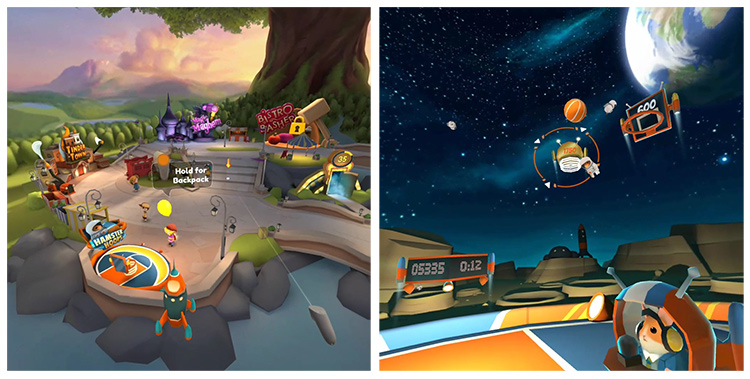
It can be quite fun watching some of the 360 or VR video tours on YouTube VR even though the video quality is extremely poor.
I would also suggest getting an alternative video player if you're going to be watching VR video because the Oculus Gallery is very basic and can zoom in too much. A free app such as DeoVR will you zoom in or out of a video more.
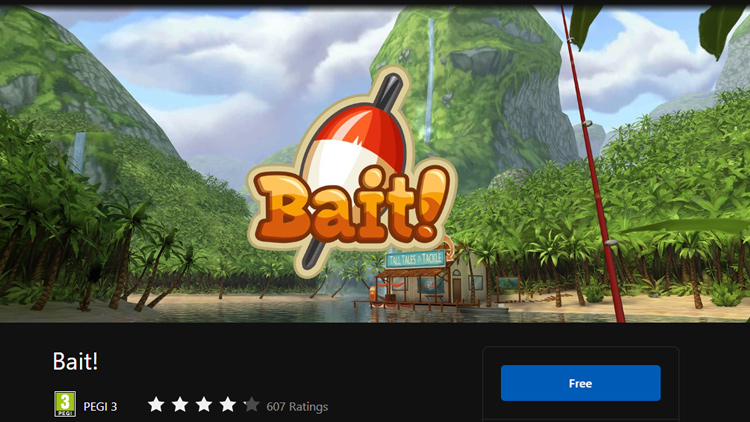
Battery Power
Unfortunately, the battery life isn't great on the Oculus Go. You can barely get 2 hours out of it before you need to recharge. The controller on the other hand (pun intended) requires 1x AA 1.5v battery. Yup, 1.5v which means you'll probably need to buy alkalines for it because the NiMH batteries are only 1.2v and they don't seem to manage to power the controller for me. Fortunately it lasts a lot longer than the headset itself.
Or you can try Li-Ion AAs like these which do offer the required 1.5v and are USB rechargeable.

Sound
The headset comes with small speakers built into the strap clips.
Unfortunately there's no bluetooth headphone support so either you plugin 3.5mm wired or, get yourself a self-powered bluetooth transmitter to make up for it like the MPow. They're USB rechargeable, small and light enough to attach onto the headset.
The downside is it'll interfere with your wireless. Controller itself will still be fine but wireless connections might not be as stable as bluetooth itself is also wireless.
After trying it however, I don't think the trouble is really worth it so best sticking to wired ear buds to save adding more weight on your head.

Good
- Decent range of free apps to get started.
- Fairly good immersive VR experience.
- Can stream videos from media server.
Bad
- No bluetooth earphones support, wired only.
- Resolution could be better.
- Fiddly to get started using your phone to setup.
- Short battery life lasts around 2 hours only.
- Can't officially play VR games outside of its store such as Steam.
Media Playback on The Oculus
Transferring Media Files
You might have problems transfering files when you first plug in the headset to your PC. On Windows 10, it appeared as a VR Headset but no drives showed up.
What you need to do is open up Device Manager which you can either search for in the Start Menu or, just right-click the Start button to launch it. Next do the following:
- Find the VR Headset under Portable Devices, right-click and Properties.
- Go to Driver tab and click Update Driver.
- Choose "Browse my computer for driver software."
- "Let me pick from a list of available drivers."
- Choose the MTP USB Device and follow the instructions to install.
Once you have completed all the steps. Unplug the headset and with it powered on (if not already), plug it back in. Now look into the headset to allow your computer access to its storage.
You should now be able to see the drive and can copy media files over on it. You can then browse and view them using the built-in Oculus Gallery app.
If you still don't see the device or have an error in Device Manager such as "USB Device Descriptor Failed" then try another cable. Not all micro USB cables are the same. Even if the headset lights up it could be missing pins and be the incorrect cable.
Streaming and Seeking Video with Universal Media Server
So now that you have a virtual cinema, the little space the Oculus Go has to offer probably isn't enough. Besides, I don't think you want to spend time managing files on the headset every time you need to put something new on. It doesn't support USB OTG either so you can't just plug in a hard drive or flash drive. Transcoding videos would take a while too. So what's the next option?
If you're using Windows 10 there is a built-in DLNA media server feature available for sharing media files but it's very simplistic with little control. Another option is to the free Universal Media Server which isn't that much harder to set up.
After installing it (9.7.0 in this case), you just add folders you want to share and that's it really. You then go into the Oculus Gallery and you should see your Universal Media Server (if you haven't renamed it in settings).
Now here's the snag.
If you leave the settings as they are you'll probably find problems seeking through videos i.e. you can't jump back and forth in them. To fix this problem, you will have to disable transcoding (which is your PC re-encoding them on-the-fly). First, go into General Settings and make sure "Hide advanced options" is unchecked. Then go into Transcoding Settings > Common Transcode Settings section, you can add video file extensions such as mp4, mkv.
Transcoding basically makes the video smaller or converts the format on-the-fly so your renderer (the device connected to the server) can play it back. Most of the time you won't need this.
Now you'll be able to seek through the video like any other video.
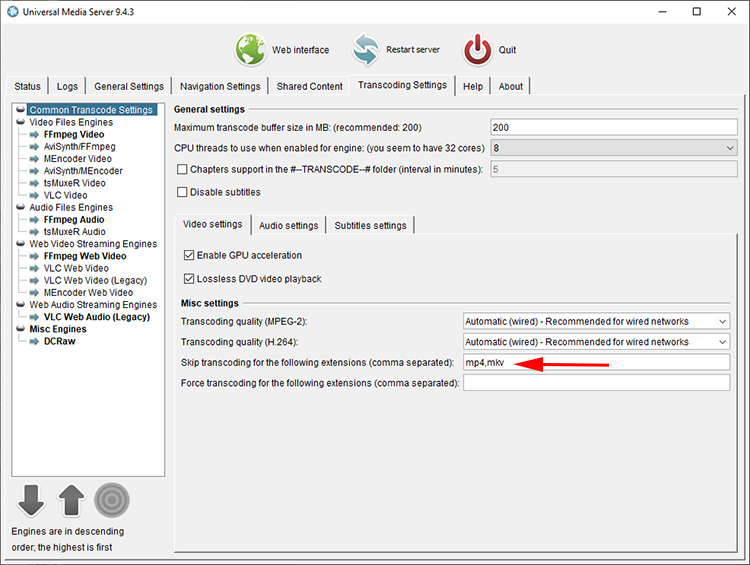
Restricting Access and Security
DLNA media server lets everyone on the same network as you see all folders being shared. However with UMS you can restrict access.
Under General Settings, you can whitelist IPs so that only certain devices can connect.
You can also go more advance by going into the the settings folder [OS Drive]:\ProgramData\UMS to restrict folders to certain IPs too.
You can also click on a connected renderer in the Status tab then customise what each device can access too. For example, you can add an empty folder in the Shared Content tab (if you don't add anything, UMS will auto add your default media folders). Then you can customise what folders each device can have access to by adding paths into the custom conf file.
Note it's case sensitive and there is no space after the equals sign.
folders =C:\\Personal Photos
A list of some of the settings you can set can be found on UMS' GitHub.
You'll probably want to disable the external feeds being listed in the Shared Content tab so that the Web Content section isn't populated with RSS feeds etc from the internet. You can do this by unchecking the "Enable external network" in the General Settings tab.
Remember to shutdown the program by hitting Quit or it'll just keep running in the background. You'll also need to do this to allow any new settings to take effect. Just hitting Restart doesn't seem to do anything.
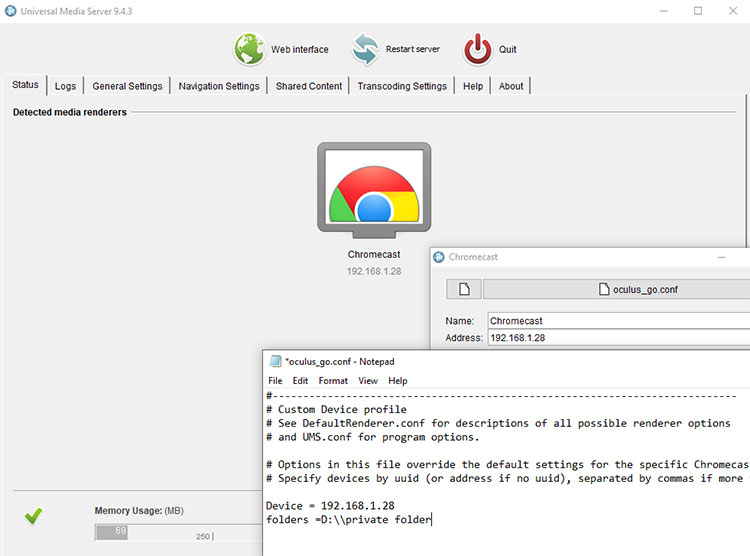
Sharing with Other Devices
If you want to have access to your media files from other devices such as your Android phone/tablet, you can use something such as VLC to view them. In the Windows version, all you have to do is open up VLC then go View > Playlist > Local Network, Universal Plug'n'Play to connect to UMS.
If you're on Windows however, you'd be better off just using file sharing so that you can open files as if they're on your own machine but that's beyond the scope of this post.
The Three Dots Problem
After a certain amount of time, your headset might get stuck on three dots when you turn it on because it's having issues connecting to Meta apparently. I've this happen twice so far in the 4 years I've had this headset.
To resolve this, open up the Quest app on your phone you used to setup the headset with. Have location and bluetooth enabled and then wait a moment so that it can connect with your headset. Hopefully it will find it... If it does then your headset should work as usual again.
If that fails then you'll just have to factory reset. Would be nice if we had decent VR headsets that didn't require logging in.
Well, hope that helps those of you who are Oculus Go owners make better use of the headset!
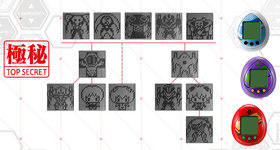


コメント無し