Getting Your PSP Online with Xlink Kai and a Wireless Adapter
申し訳ありませんが、この記事は和訳がございません。
I used to use Datel's Wifi Max to connect my PSP to Xlink Kai so that I could play Monster Hunter online but, I've decided to pick up this Buffalo WLI-U2-KG54L Wireless G Adapter for £15 from Misco.

I had a hard time trying to find a list of recent wireless hardware that support Xlink Kai. The list in the official forum are mostly wireless 802.11b (11Mbps) hardware which is very slow by today's standards which is now 802.11n (248Mbps) . So I went through the list of available USB adapters on retailer sites one by one and looked them up using their model numbers to see if they supported Xlink Kai and came across this which has support for the program.
The reasons why I decided to get a wireless USB adaptor and not a card or a router is because I already have a router and I wasn't going to be playing MHP all the time. My brothers also need the Wifi Max adapter to surf the internet which, I had initially bought it for the DS but use it to connect the PCs now after purchasing a router later.

Unfortunately, while the Buffalo adapter has support in its drivers, it still freezes up the PC a lot now and then just like the Zydas ZD1211 drivers I used for the Wifi Max but oh well. It's unofficial tunneling software to get your PSP online after all.
Anyway, below are instructions how to set this adaptor up for Xlink Kai but if you don't already have a wireless network in the house, you might want to go for one of the routers listed on the Xlink Kai site instead which don't require drivers to be installed on your PC.
Setting Up the Hardware
Setting this adapter up was a breeze. Take note that unless you buy it from Japan the included CD will not have drivers that include a Xlink Kai setting. Instead, go visit the Japanese Buffalo site and download the driver package from there. It will probably be in Japanese when you run it but all you have to do is keep clicking next until it tells you to plug the USB adaptor in.
Once the Japanese drivers have been installed, go into Device Manager which you can open up by right-clicking My Computer then clicking on Properties. Go to the Hardware tab and click Device Manager.
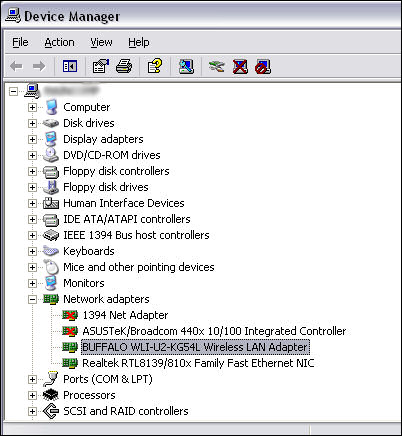
Now expand the list of Network Adapters by clicking the plus sign and right-click the Buffalo adapter. Click on Properties, go to the Advanced tab and look for the PSPXLinkMode setting. Select it and choose Enable from the right-hand menu. That's the hardware ready to go.
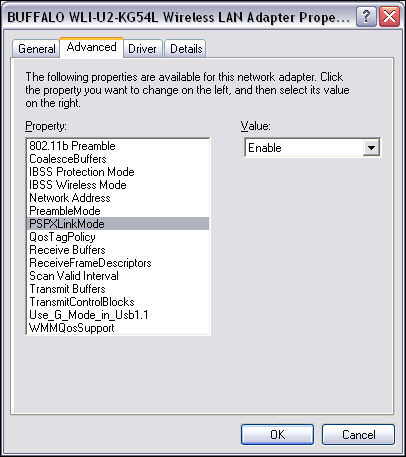
Next, install the AirStation Client Manager from the CD that came with the adapter.
Installing Xlink Kai
Download and install the program from Xlink Kai's official site. After installing, run the configuration program. Enter 30000 for both port numbers and then with the USB wireless adapter still plugged in, selectthe Buffalo adapter. Exit by clicking OK.
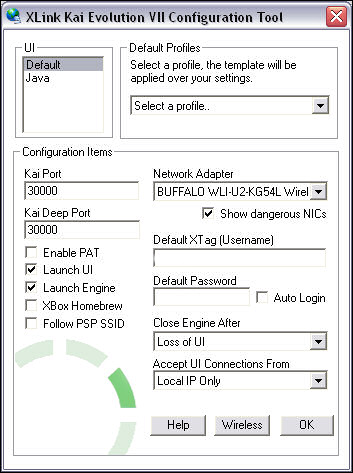
If your PC's connecting to the internet through a router or has a firewall installed, you'll have to open up the ports to get the program working.
Connecting the PSP to Monster Hunter Portable
This stage will actually be the same for any PSP game that supports adhoc mode (i.e. allows PSPs to link together and play).
Go to the PSP's Network Settings, choose Adhoc and set it to channel 1. Start a multiplayer game which means entering the Online Gathering Hall in the case of Monster Hunter. Now run the Buffalo's Client Manager and click the Scan tab. Wait a few minutes and your PSP should appear. Connect to it and you can now run Xlink Kai.
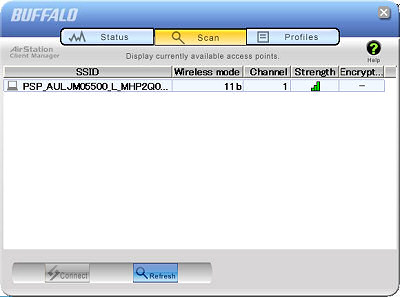
To start playing you will need an account with the program first. After registering at the official site, login and navigate your way to the Monster Hunter section. Click on the very thin arrow at the right-hand edge of the program to open up the chat window and you'll be able to start finding someone to enjoy the game with.
On the left-hand side will be private arenas created by other players. You can join or create one of your own and you're ready to play!
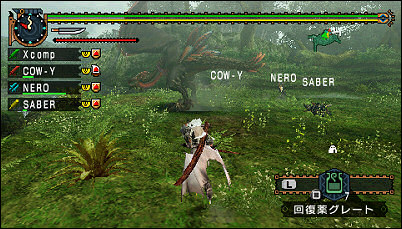
Problems
When re-entering the Gathering Hall, sometimes you may find the PSP isn't connected. If this happens, check the strength of the wireless signal in the Client Manager and try re-scanning and connecting to the PSP again. This saves restarting Xlink Kai every time.



コメント無し